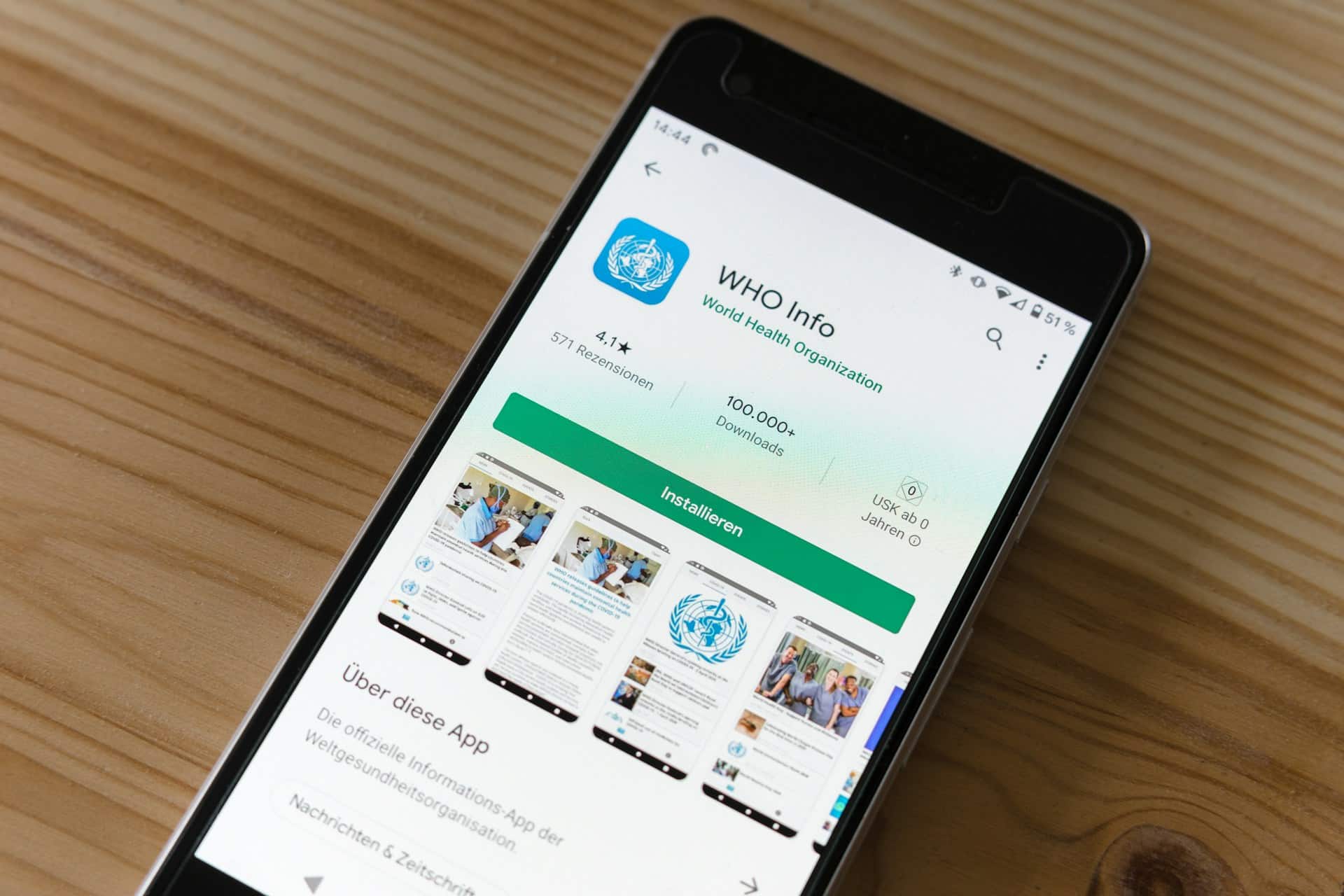In an increasingly connected world, authentication and authorization mechanisms are crucial for building secure web applications. Among these mechanisms, the OAuth 2.0 protocol stands out as a trusted method for handling authorization, especially when third-party services come into play. If you are developing a Flask application and need to incorporate OAuth 2.0, you are in the right place. This article outlines the comprehensive steps to implement OAuth 2.0 in a Python Flask app using Google OAuth as an example.
Understanding OAuth 2.0 and Its Benefits
Before diving into the implementation, it’s essential to understand what OAuth 2.0 is and why it is beneficial for your Flask application. OAuth 2.0 is an authorization framework that allows third-party applications to obtain limited access to a user’s resources without exposing their credentials. This is particularly useful when your app needs to interact with APIs from Google, Facebook, or other service providers.
Sujet a lire : How can you use Google BigQuery for large-scale data analytics?
What Makes OAuth 2.0 Ideal for Flask Applications?
OAuth 2.0 provides several benefits:
- Enhanced Security: By using tokens instead of credentials, OAuth provides a more secure way of accessing resources.
- User Experience: Users can log in using their existing accounts on other platforms.
- Scalability: OAuth 2.0 can handle complex authorization scenarios, making it easier to scale your application.
Now that we know why OAuth 2.0 is advantageous, let’s dive into the actual implementation steps.
A lire aussi : What are the steps to configure a CI/CD pipeline using Bamboo for a Java project?
Setting Up Your Flask Application
To start, you must set up your Flask web application. If you haven’t already installed Flask, you can do so using pip:
pip install flask
Create a basic Flask app by setting up your Python environment and creating a simple app.py file.
Basic Flask App Structure
Here’s a basic structure for your Flask application:
from flask import Flask, redirect, url_for, session
from flask_oauthlib.client import OAuth
app = Flask(__name__)
app.secret_key = 'your secret key'
oauth = OAuth(app)
@app.route('/')
def index():
return 'Welcome to the OAuth 2.0 implementation in Flask!'
if __name__ == '__main__':
app.run(debug=True)
In this snippet, we import Flask, create an instance of the Flask class, and define a simple route.
Configuring OAuth with Google
To use Google OAuth for authentication, you need to set up a project on the Google Developer Console. This process involves creating credentials and configuring the consent screen.
Creating Google OAuth Credentials
- Create a New Project: Navigate to the Google Developer Console and create a new project.
- Enable APIs: Enable the Google+ API or Google People API for your project.
- Create OAuth 2.0 Credentials: Go to the credentials tab and create a new set of OAuth 2.0 credentials for a Web Application.
Setting Up Redirect URIs
When creating credentials, you’ll need to specify redirect URIs. This is where Google will redirect users after they’ve authenticated. For a local setup, you might use something like:
http://localhost:5000/oauth2callback
Adding the Client ID and Client Secret
Once your credentials are created, you will get a Client ID and Client Secret. Add these to your Flask app:
app.config['GOOGLE_ID'] = "your-client-id"
app.config['GOOGLE_SECRET'] = "your-client-secret"
Implementing OAuth in Your Flask App
With your Flask app set up and your Google credentials ready, you can now implement OAuth.
Creating the OAuth Client
First, create an OAuth client using the flask_oauthlib library:
google = oauth.remote_app(
'google',
consumer_key=app.config['GOOGLE_ID'],
consumer_secret=app.config['GOOGLE_SECRET'],
request_token_params={
'scope': 'email',
},
base_url='https://www.googleapis.com/oauth2/v1/',
request_token_url=None,
access_token_method='POST',
access_token_url='https://accounts.google.com/o/oauth2/token',
authorize_url='https://accounts.google.com/o/oauth2/auth',
)
Creating the Authorization Route
Next, create a route that will redirect users to the Google OAuth URL:
@app.route('/login')
def login():
return google.authorize(callback=url_for('authorized', _external=True))
In this route, we use the authorize method to redirect users to Google’s OAuth page.
Handling the OAuth Callback
After users authorize your app, they will be redirected back to your app. You need to handle this callback to retrieve the authorization code and access token:
@app.route('/oauth2callback')
def authorized():
response = google.authorized_response()
if response is None or response.get('access_token') is None:
return 'Access denied: reason={} error={}'.format(
request.args['error_reason'],
request.args['error_description']
)
session['google_token'] = (response['access_token'], '')
user_info = google.get('userinfo')
return 'Logged in as: ' + user_info.data['email']
In this route, we handle the response from Google, extract the access token, and use it to fetch user information.
Storing the Access Token
To make authenticated requests to the Google API, store the access token in the session:
@google.tokengetter
def get_google_oauth_token():
return session.get('google_token')
This token getter function retrieves the access token from the session.
Refreshing Access Tokens
Access tokens typically have a limited lifespan. To maintain user sessions, you need to handle refresh tokens.
Requesting Refresh Tokens
When requesting the initial authorization code, include the access_type parameter:
@app.route('/login')
def login():
return google.authorize(callback=url_for('authorized', _external=True), access_type='offline')
With this parameter, Google will provide a refresh token that you can use to obtain new access tokens.
Using Refresh Tokens
To refresh the access token, implement a method that exchanges the refresh token for a new access token:
def refresh_access_token(refresh_token):
response = requests.post(
'https://oauth2.googleapis.com/token',
data={
'client_id': app.config['GOOGLE_ID'],
'client_secret': app.config['GOOGLE_SECRET'],
'refresh_token': refresh_token,
'grant_type': 'refresh_token',
}
)
return response.json()
Handling Expired Tokens
In your application logic, check if the access token is expired and refresh it when necessary. Here’s an example of how you might handle this in a route:
@app.route('/profile')
def profile():
if 'google_token' in session:
user_info = google.get('userinfo')
if user_info.status_code == 401: # Token expired
refresh_token = session.get('google_refresh_token')
new_token = refresh_access_token(refresh_token)
session['google_token'] = (new_token['access_token'], '')
user_info = google.get('userinfo')
return 'Profile: ' + str(user_info.data)
return 'Not logged in'
In this route, we check the response status code and refresh the token if necessary.
Implementing OAuth 2.0 in a Python Flask application involves several steps, but it significantly enhances the security and usability of your app. By setting up OAuth with Google, configuring your Flask app, and handling access and refresh tokens, you can provide a seamless authentication experience for your users.
By following this guide, you’ve learned how to integrate OAuth 2.0 with a Flask app, ensuring secure and efficient user authentication. Whether you’re building a small project or a large-scale web application, OAuth 2.0 is a robust solution that scales with your needs.